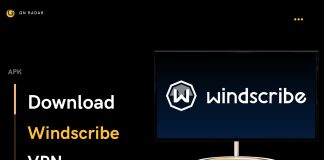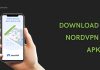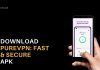Do you want to download the latest released version of Linux (UBUNTU) for your Windows PC, if yes then you are at the right place, just click on the given link to grab this OS right now.
In this article, we are going to provide you with a complete guideline of how to download and install Linux (Ubuntu) in windows but first of all, you need to know what Linux is. Linux is an operating system which is cross-platform so you can easily use it on other platforms also. You can install it anywhere from PCs to mobiles to video game consoles.
This operating system has been divided into several others which are Ubuntu, Debian, Red Hat, OpenSUSE and Fedora. Here in this article, we will talk about Ubuntu. Ubuntu includes a lot of different software like Firefox, Thunderbird and a lot more plus it also redistributes some hardware drivers. Now when you know what Linux (Ubuntu) is, you need to know how to install it on your Windows PC. Although there are a lot of different methods through which you can download Linux on your Windows PC. Here we are telling you the best method through which you can download it easily without any difficulties.
Minimum Requirements to Install Linux
First of all you need to know about all the requirements to download Linux on Windows-
- To download Linux Ubuntu, you need to have the updated Windows 10 software on your PC. This will ultimately let you to easily download this operating system in Windows.
- Secondly, you need to have enough space on your drive because obviously installing an operating system needs a lot of free space on your device
Download Linux Latest Version for Windows

Steps to Install Linux on Windows/ Laptop
Here are all the steps that will guide you to download and install Linux on your Windows –
- To download Ubuntu, you need to go to the link which we have provided and from that link, you would be able to successfully download Ubuntu on your hard disk.
- After download, the first step to install it would be to plug in your hard disk to your Windows PC on which you would like to install Linux.
- Now you need to restart your PC and press F10 or F12 key which will lead you to the boot menu. You will have to wait for some time as this process will take time.
- Once this process will end it will automatically ask you to install Ubuntu on your device and you need to select the option to install it on the desktop.
- Now you will have to prepare the partition, you can install Ubuntu on the partition that you have created with enough storage.
- Now you need to follow all the instructions that will keep popping up until it is successfully installed plus you need to give certain permissions to it for better installations. By following all these instructions you will be able to successfully download and install Ubuntu on your Windows PC.
For more information and latest updates stay tuned with GN Radar.


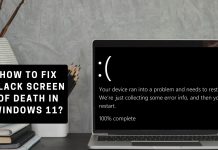

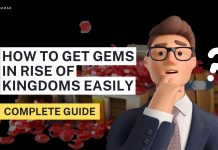


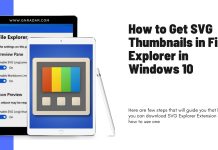
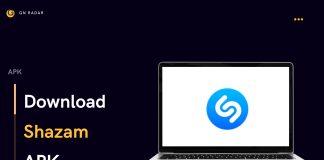
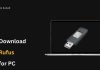
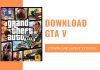
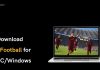
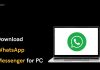
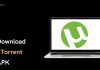
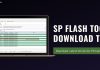


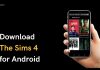
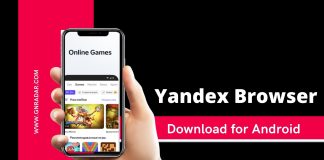
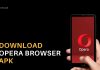
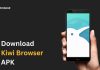


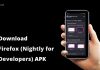
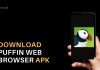
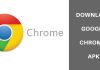
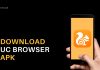



![Shadow Fight 4 APK- Download| Latest Version 1.8.20 [Arena PvP]](https://www.gnradar.com/wp-content/uploads/2022/08/Download-Shadow-Fight-4-APK-www.gnradar.com_-100x70.jpg)
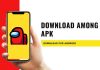
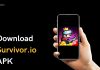

![Netflix Download 2024| Latest Version 8.102.0 build 11 50608 [APK]](https://www.gnradar.com/wp-content/uploads/2018/11/WE-ARE-4-100x70.jpg)