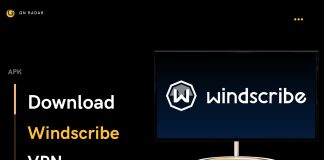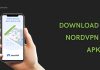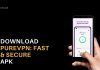Do you want to Install Google Play Store on your Amazon Fire Tablet? If yes then you are at the right place just go through this article deeply.
Amazon Fire Tablets are proven to be one of the most amazing tablets which gives the best experience to its users. However, a lot of users are quite bothered about Google Play Store not being there as these Fire Tablets have Amazon Appstore because it runs on Fire OS. Although, this app store also provides you a lot of things but people are quite used to the features that Google Play Store has and wants to use it on these tablets as well. That is why, we are here to tell you guys that how you can install Google Play Store on an Amazon Fire Tablet.
Fire OS is a version of Android which will allow you guys to install the Google Play Store on Amazon Fire Tablets. Once you download the Play Store, you will be having access to all those amazing apps and games which are available on the store. Before moving to the steps, here is the one thing that you need to make sure that your Fire Tablet should be from 2014 or later.
Steps to Install Googe Play Store On Amazon Fire Stick
Here are some few simple steps through which you will be able to install Google Play Store –
- Your first step will be to go the settings that you will access from the home tab on your home screen.
- Once you enter the settings, look for “Security & Privacy” section and enter it. In this section, you will see a lot of options related to it and you have to go to the “Apps From Unknown Sources” option and select that.
- In the “Install Unknown Apps” section, you will be able to find “Silk Browser” option and from there enable the “Allow from this source” option. This is the feature that will allow you guys to install something from any other source.

Now comes the major part, installation of Google Play Store–
- In order to install Google Play Store on your Amazon Fire Tablet, you are required to install some packages. You need to download Google Account Manager Apk and Google Services Framework, on your fire tablet.
- Once you have downloaded these packages, you are required to download Google Play Store. You can download it from the link that we have provided.
- Now, install both the apk files that you have downloaded on your fire tablet. You will be able to find them in the downloaded files section. Now just tap on the files in the order that you have downloaded them and it will install both those apk files on to your fire tablet.
- Now as these files are installed, you need to reboot your tablet. To reboot, you need to hold down the power button for a while and it will show you several options on the screen. Here, you have to click on “Restart” option. Once the tablet restarts, you will see the Play Store icon, right on the desktop. This means that play store has been installed on to your device.
Now, you can simply sign in to your Google Account from the Play Store as it is necessary to do that and you will be having access to all those amazing apps and games. Now you can download all those things which are there on the Google Play Store and there won’t be any need to use the Amazon app store.
For more information and latest updates stay tuned with GN Radar.

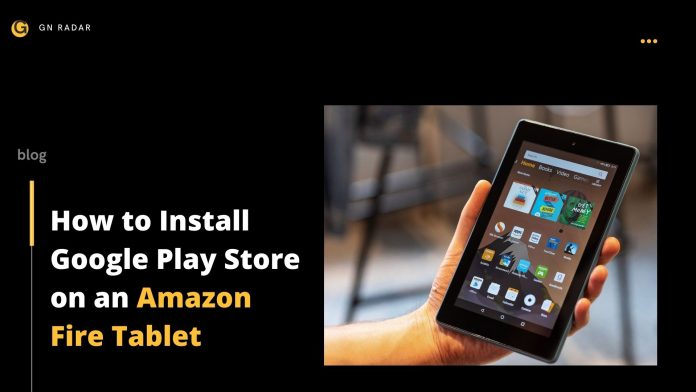
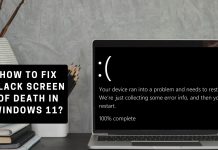

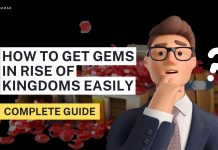


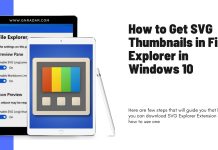
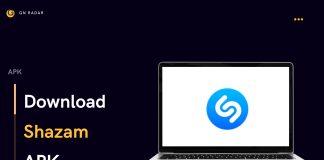
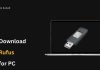
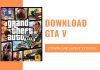
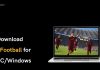
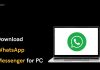
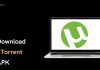
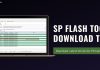


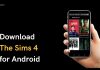
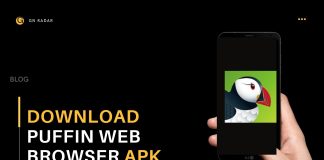

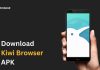
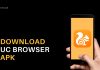
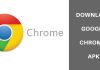


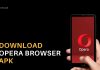
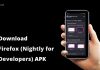



![Shadow Fight 4 APK- Download| Latest Version 1.8.20 [Arena PvP]](https://www.gnradar.com/wp-content/uploads/2022/08/Download-Shadow-Fight-4-APK-www.gnradar.com_-100x70.jpg)
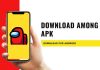
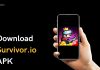

![Netflix Download 2024| Latest Version 8.102.0 build 11 50608 [APK]](https://www.gnradar.com/wp-content/uploads/2018/11/WE-ARE-4-100x70.jpg)